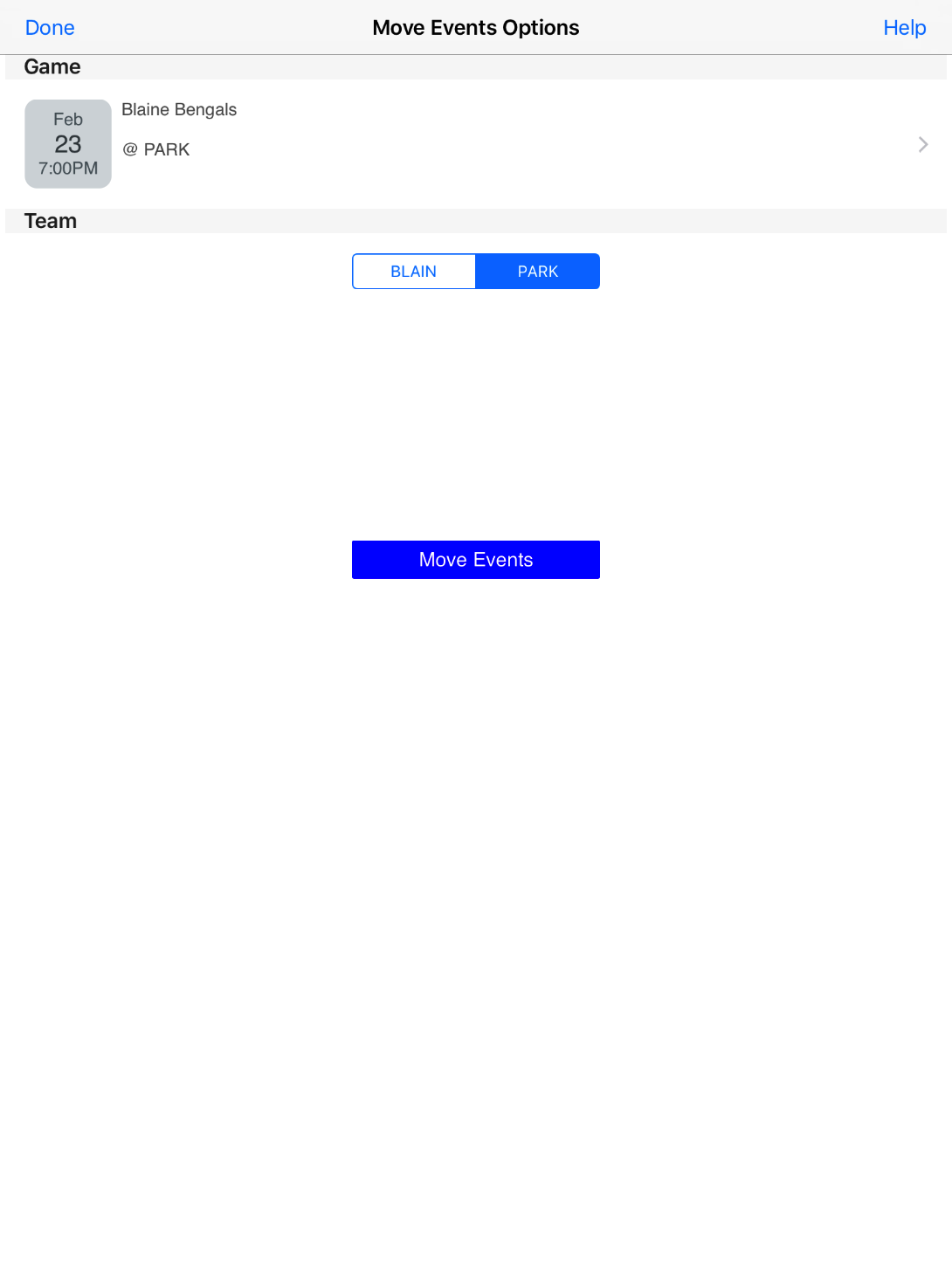It is possible to move events from one player to another. This is useful when you mistakenly add events to a player and discover that the player was incorrect for some reason. You can create a new player (if not already in the roster) and use this feature to move the events for a single game to the new player. You can repeat this for other players or games as needed. As of version 2.6.6 you can only move events on same team to another player on that team that currently has no action events (shots, fouls, etc).
We STRONGLY recommend you backup your data prior to using this feature. 1) it is a beta feature and we tested it thoroughly but mistakes are possible 2) You may make a mistake that you have to recover from and there is NO UNDO for these changes.
Select the "Move Player Events" option from the "Options" tab page.
Touch the game area at the top to select a game to modify.
You can change leagues if necessary. Select the game to modify.
Selecting a game will return you to the options page. From there you can select which team you want to edit. The press the "Move Events" button.
In this example we switched to the Blaine team then went to the edit page.
Touch and hold down on a selection in the left hand column until an outline of that player choice appears. You can drag that player to the second column to move the events to a different player. If the player targeted has action events a dialog box will inform you that you cannot move the events to that player.
As you move the player over the right side column, the target player will hilight. Releasing the touch will move the events that player.
You will be presented with either a failure dialog or a confirmation dialog. You will also be asked again to verify the change.
Once moved, the target player will become active (if not already active) and the source player (the left hand column player) will become inactive. You can edit those changes after this in the roster if desired. Repeat this for any other players you wish to change.